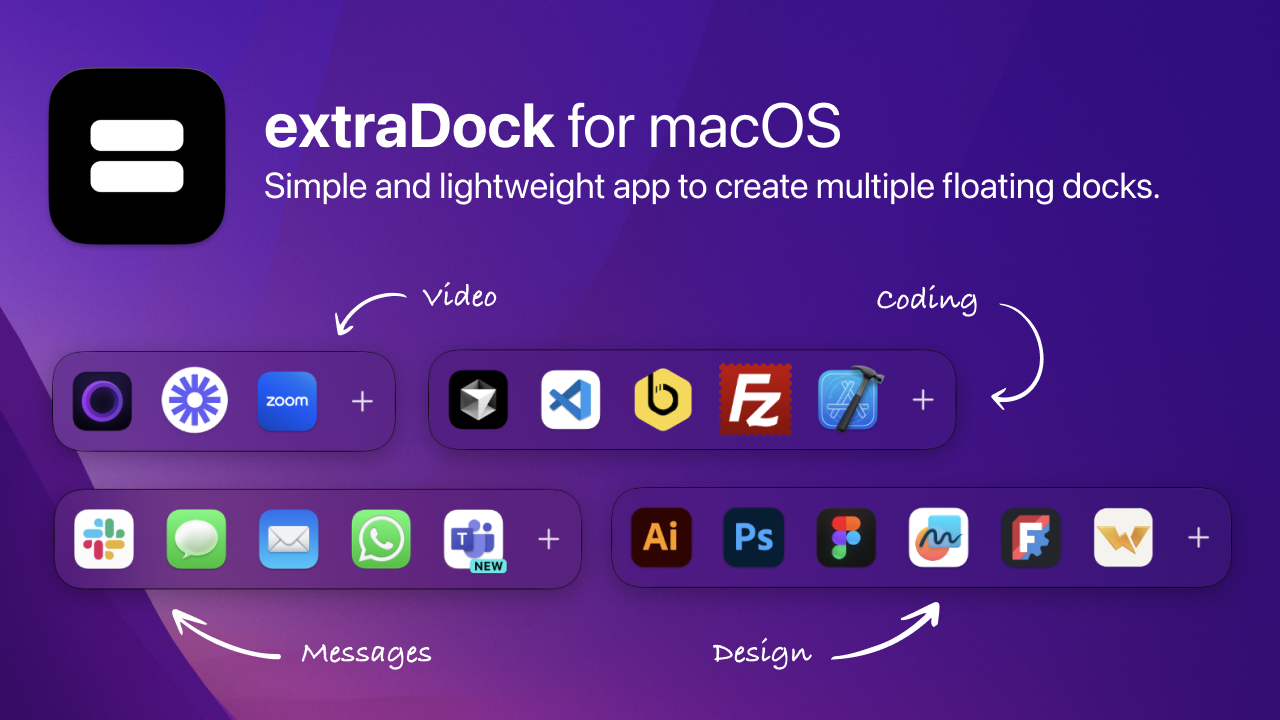Do you ever wish you had more than one Dock on your Mac? ExtraDock gives you just that—a simple, lightweight way to create multiple floating docks anywhere on your screens (that also stays there).
My Frustration & Why I Built ExtraDock
I’m someone who runs 2 or 3 monitors daily: one for coding, one for chat apps, and one for design tools. But macOS only gives you a single Dock, which either stays on your main screen or auto-swaps wherever your mouse is. That felt clumsy. I just wanted an easy way to keep a “chat dock” on my side monitor, a “development dock” on my center monitor, and maybe another “utilities dock” somewhere else—without messing with some complex, heavy app.
I tried other so-called “dock replacements,” but they were either too bulky, too fancy, or cluttered with special effects. I wanted something minimal, practical, and not a resource hog. So I built ExtraDock. And, to my surprise, it actually worked better than anything I could find— I was able to have multiple mini-docks, each pinned exactly where I wanted them. Finally, I didn’t have to hunt for Slack or Terminal in one single crowded Dock, and fast-switching between applications became super convenient.
After couple months of personal usage and polishing, I’m excited to share ExtraDock with you — maybe it’ll help.
ExtraDock Features (Plain & Simple)
- Multiple Floating Docks – Create as many docks as you’d like. Keep them on any monitor or corner of your screen.
- Horizontal or Vertical Layout – Flip orientation with one click to either horizontal or vertical layout.
- Add & Launch Apps – Drag and drop
.appfiles (or use a plus button) to fill each dock with the apps you need. Clicking an icon instantly launches the app and makes it an active window. - Snap & Stick – Draggable docks that gently snap to the nearest screen edge (goodbye, awkward pixel alignment).
- Hide/Show – Quickly hide certain docks if you need a cleaner workspace, or show them again when you’re ready.
- Lightweight & Minimal – No swirling 3D animations or complex preferences—just an icon-based “dock” exactly where you want it.
- Hover Magnification – Let icons pop out a bit when you hover, a nod to the built-in dock effect.
If you’ve got multiple monitors, or you just crave more than one Mac Dock, ExtraDock is here to make your setup cleaner, faster, and more fun. Turn your second (or third, or fourth) display into a specialized workstation, or just keep a slim vertical bar for your favorite apps. I built this tool to solve my own multi-monitor headaches—hopefully it solves yours too!